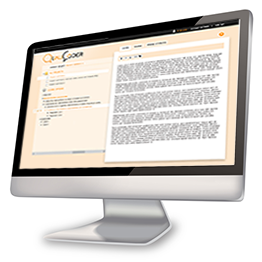QualiCoder tutorial
When QualiCoder is finished, this page will show a tutorial that illustrates every step of the analysis in detail. For now, some basic explanations of the QualiCoder system are provided.
Projects
If you open QualiCoder, it shows the Project Overview, showing a list of
your projects in the left-hand panel. You can then click one of these
projects to open it, or create a new project by clicking the green plus ( )
to the right of 'Projects' in the left-hand panel. In practice, a
project will correspond to a study, containing data and codes pertaining
to one specific topic. Within this project, you can then add and code
your data. Upon project creation, QualiCoder shows its Project Home. You
can always return to this Project Home by clicking the project's name,
displayed in the top-left corner below the QualiCoder logo. The Project
Home allows you to access to different modules for coding and managing
your project. It also allows you access the sections where you can
publish your project, view the project logs, and manage the project
members. These sections are accessed using the tabs at the top of the
right-hand panel. If you need to return to the Project Overview, just
click the Home link (
)
to the right of 'Projects' in the left-hand panel. In practice, a
project will correspond to a study, containing data and codes pertaining
to one specific topic. Within this project, you can then add and code
your data. Upon project creation, QualiCoder shows its Project Home. You
can always return to this Project Home by clicking the project's name,
displayed in the top-left corner below the QualiCoder logo. The Project
Home allows you to access to different modules for coding and managing
your project. It also allows you access the sections where you can
publish your project, view the project logs, and manage the project
members. These sections are accessed using the tabs at the top of the
right-hand panel. If you need to return to the Project Overview, just
click the Home link ( ) at the top-left of the screen.
) at the top-left of the screen.
Sources (module: 'Manage sources')
Sources are your data. Usually (but not necessarily), these sources are
transcriptions of interviews. To transcribe audio, you can use for
example VLC (open
source). If you use VLC, you can adjust the playback speed of the audio
in the Playback menu (note that you can use the "Playback > Speed
> Slower" option repeatedly to slow down further). You can also set a
shortcut key to jump backwards in the Preferences, in the Tools menu.
To do this, in the Preferences menu, go to section 'Hotkeys' and
configure the desired key combination as 'Global' hotkey. Global hotkeys
can also be used from other applications, which means that it is not
necessary to switch back to VLC when transcribing. Of course, you can
also set global hotkeys for pausing and playing the audio. If you do a
lot of transcription, it may be worthwhile to invest in a foot pedal,
which allows you to control your computer without using your hands.
Additionally, you may choose to let a professionale transcription agency
handle the transcription. They typically charge between 1-2 euros per
minute of interview. Note that safeguarding your participants' privacy
becomes very important if you work with another company.
At this stage, transcriptions can only be entered as 'plain text' (without any layout information). However, you can use basic layout functionality once the source is stored (bold, italic, and underline). To do this, after having saved the source, simply select the text you wish to underline or make bold or italic; you will then be able to apply this effect using a bar at the bottom of the screen. This allows you to, for example, make statements and questions from the interviews easily recognizable. To add or manage sources, use the 'Manage sources' module. When you have added one or more sources into Qualicoder, these can be coded with casecodes and regular codes.
Casecodes (modules: 'Manage casecodes' and 'Start casecoding')
Casecodes are special codes that reflect who (which 'case') said
something, which is very useful if your sources are transcribed focus
groups. Casecodes enable you to see only those parts of the source that
belong to a specific person. In addition, casecodes can have attributes
such as gender or age, which enable you to view how often fragments are
coded for a specific combination of each code and attribute option. To
create a casecode, go to the 'Start casecoding' module, select a source,
and then select a fragment of text. At the left-hand side, a panel will
appear. Type the name of the new casecode in the text field in that
left-hand panel. You can also casecode a fragment with an existing
casecode by clicking it in the list below the text field. To manage
existing casecodes, use the 'Manage casecodes' module.
Attributes (module: 'Manage attributes')
Attributes are variables that provide information about your cases, such
as gender or age. There are two types of attributes: multiple choice
(one option is selected out of a set you predefine) and open answer (any
text or numerical string can be entered). In addition to enabling you
to keep track of your sample, attributes also allow you to view how
often a given code occurs for a given attribute option. For example, you
can compare the codes used in interviews with men and women. This
overview of code and attribute intersections is available through the
Overviews module.
Codes (modules: 'Manage codes' and 'Start coding')
Codes are, of course, what QualiCoder is about. The type of qualitative
analysis QualiCoder is developed for consists in a large part of coding
fragments of text with codes, and using these codes to build a coding
structure that helps you understand patterns in your data. To code a
source, use the Start Coding module. Select a source, and select the
fragment you want to code. At the left-hand side, a panel will appear.
Type the name of the new code in the text field in that left-hand panel,
or code the fragment with an existing code by clicking it in the list
below the text field (you can filter this list by typing in the text
field). To manage existing codes, use the 'Manage codes' module.
Overviews (module 'Overviews')
This module shows a number of overviews of your project: the
cross-section of attribute values with codes, the list of selected
attribute values for each casecode (to allow you to quickly change
attributes for all casecodes), and an overview of the selected
attributes over all cases. Note that at the moment, the overview pages
are still in development.
Publish (tab in Project Home)
In the Publish tab, you will soon be able to choose whether to publish
you project. You can select whether you want to share only your coding
structure, also the coded fragments, or your entire project. Of course,
make sure you properly anonymized your sources before you share
anything!
Log (tab in Project Home)
In the Log, you can see all changes to your project. This enables you to
track progress when several coders work on your project.
Project members (tab in Project Home) Here you can add people to your project. You can only add people who also have a QualiCoder account, and you will need to know the email address with which they registered at QualiCoder. Project members can have different roles. Researchers can do everything within the project; Independent Coders can only code using their own coding structure, and cannot see codes and coding structures of other coders; General Coders can only code using the general coding structure; Reviewers can only look at the project but cannot change anything; and Transcribers can only add sources and manage sources they added themselves.
Trying QualiCoder yourself
These are the QualiCoder basics. Since QualiCoder is still under
development, these features may change (or rather, improve). The best
way to find out how QualiCoder works, is to just create an acccount and start playing around!